The PUIWRKSPLF Screen’s options
You can utilize the vertical scrollbar on the right side of the PUIWRKSPLF screen to browse the list of spooled files. Additionally, it offers a horizontal scrollbar (on the bottom) that you can use to view the additional features because there are more attributes than what can fit across the width of the display. By dragging and dropping the column titles, you may easily alter the order of the columns.
This is advantageous because it allows you to place the attributes you use the most frequently on the left-hand side of the display while placing the traits you use less frequently far to the right (where you must scroll to view them).
PUIWRKSPLF will keep track of the order of the columns you specify using the “local storage” feature of the web browser. By clicking on the column heading, you can also sort by any of the columns on the screen.
The settings below apply to the spooled files you’ve chosen. Choose the spooled files you want to work with using the mouse (or tap them with your finger if you’re using a touch display), and then click one of the following buttons:







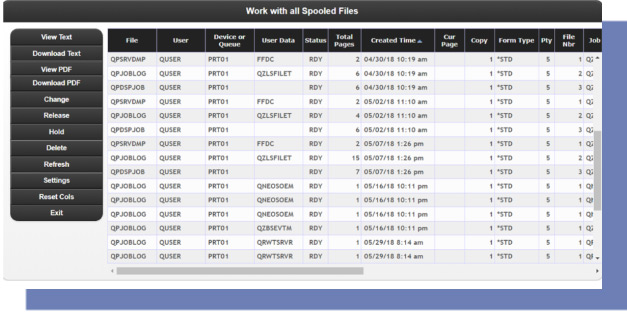
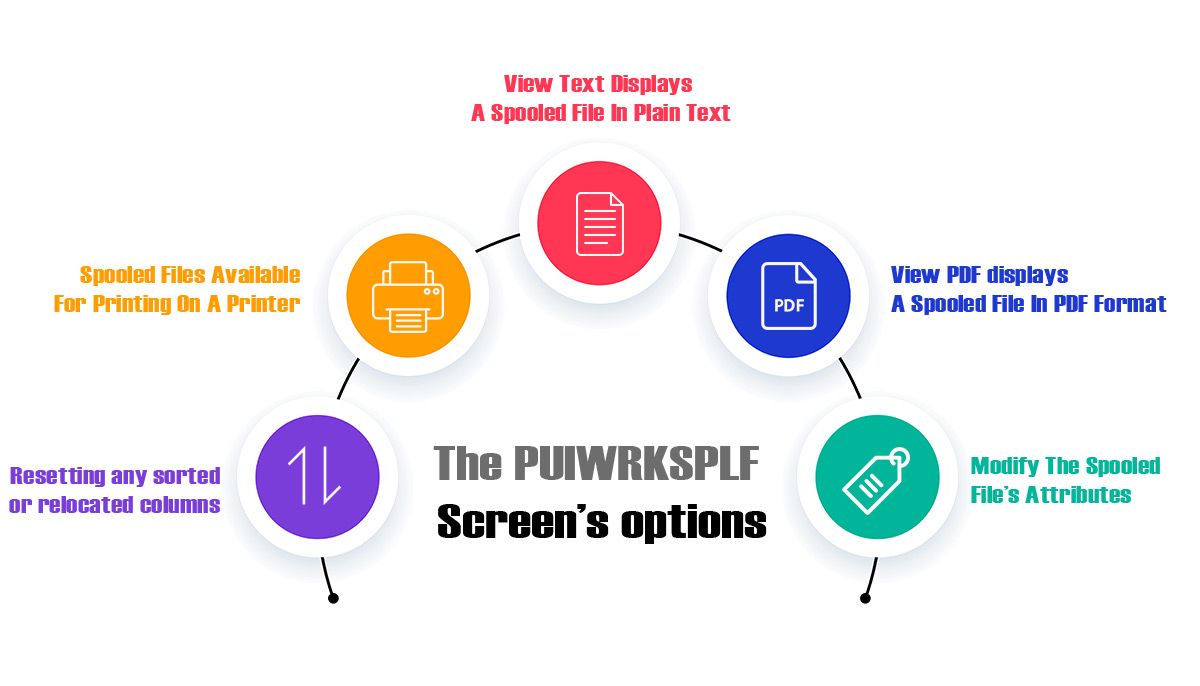
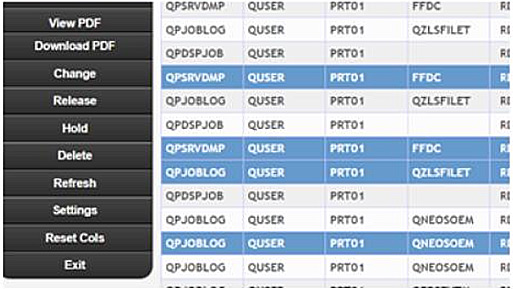
 020-46036204, 46036206
020-46036204, 46036206 +971502180530
+971502180530 info@nwssoft.com, hr@nwssoft.com, jobs@nwssoft.com
info@nwssoft.com, hr@nwssoft.com, jobs@nwssoft.com  NWS Soft Consulting Pvt. Ltd.
NWS Soft Consulting Pvt. Ltd.